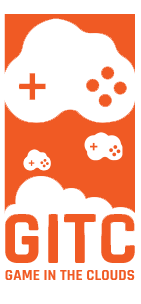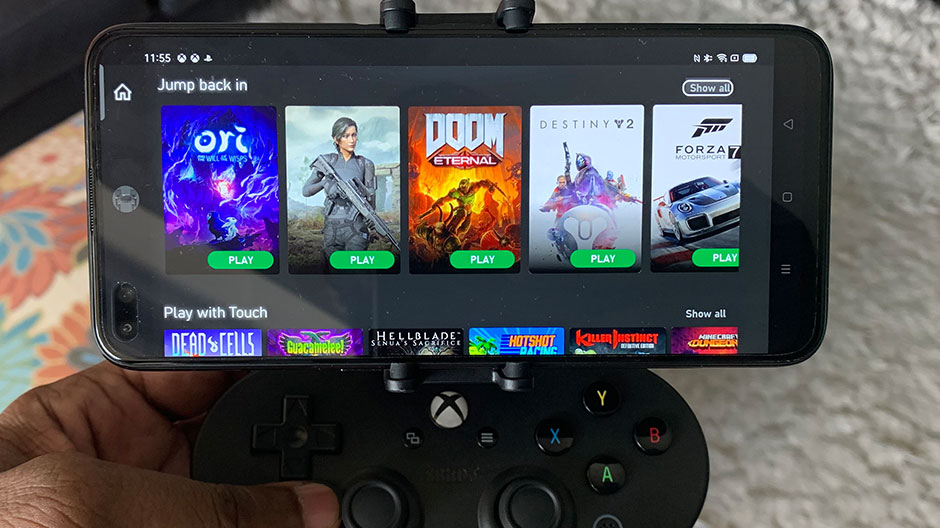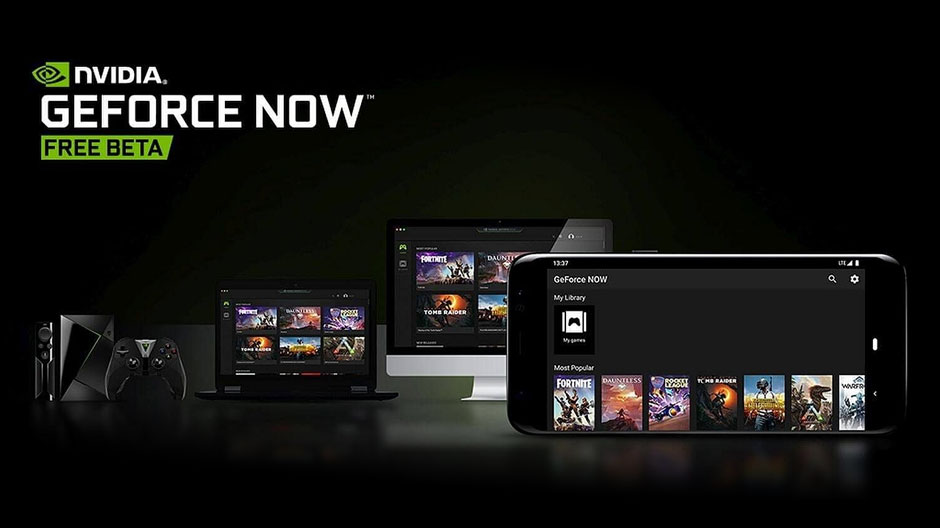If you are like us, then getting shot in Call Of duty or losing to someone in NBA2k because your controller died on you has to be one of the most annoying things ever for a gamer. If you, like us, hate to play with a wired controller or charging the controller all the time, then there are a few solutions that can help you avoid this massive annoyance.
The truth is that the absolute best way to not have to turn off your controller or worry about charging it all the time and/or keeping it charged etc., is that if you have a cool 60-70 dollars laying around, then the best way to maximize your gameplay sessions and playtime is to own two controllers. Yes, two lol.
[ PICTURE HERE OF SOMEONE HOLDING TWO CONTROLLERS IN HAND ]
This way, you can charge one while playing on the other controller and don’t have to worry so much about turning off your Stadia controller. Nice right lol.
Now if you don’t have 60-70 dollars laying around or prefer to simply turn it off and manage things the normal way then the only other thing you can do to extend and maximize your game sessions is to conserve as much juice when the controller is not in use. It’s important to remember that even if you’re not actively playing a game and put the controller to the side, the battery on your controller will still deplete. Since the Google Stadia controller has an internal non-replaceble battery pack, it should be best practice to turn off your Stadia controller after every session in order to preserve its battery life.
So all this said, back to the original question of: “How do you turn off the Google Stadia Controller”?
How to manually turn off the Google Stadia Controller off yourself.

The simplest way to turn off the Google Stadia controller is to hold down the “Stadia power Button” or the “Stadia home button” for about 6-8 seconds. After a short time, the controller will vibrate and power off. This simple method shuts down the Controller and conserves the battery.
How to turn off your Google Stadia Controller if it is plugged in directly to your device(pc/mac etc).
[PICTURE HERE OF THE USB-C PLUG BEING DISCONNECTED]
If your Stadia controller is plugged in Via USB and you want to turn it off. Gently detach it and the controller will turn off automatically.
How to shut off the Google Stadia Controller while playing wirelessly on a PC or Mac browser like Google chrome, or when playing on a mobile device like your iPhone or tablet.
If you are looking for the fastest way to shut off your controller (while playing wirelessly) in general on a Mac or PC, then all you have to do is to close any of the Stadia tabs that are still open in your browser. If playing on your mobile device(s), then all you have to do is to close down the Stadia app manually using whatever method your mobile devices use to hard shut down applications. It instantly severs the connection to the game/stadia process that is running in the background and turns off your controller automatically.
How to shut down your Stadia Controller while playing on the TV?
If you’re looking for a way to shut down the controller while connected to your tv via Chromecast Ultra. There are two ways to do this.
[ PICTURE HERE OF SOMEONE USING THIS SMART PLUG??? ]
The first method is to turn it off is by using a smart plug. Many of us have a smart plug lying around from whatever last DIY tech adventure we decided to attempt. If you plug in your Chromecast ultra power cord into it You can use the Google Home app to turn it off and on.
[PICTURE OF SOMEONE PULLING THE POWER CABLE OUT OF THE DEVICES ]
The second method is one we do not really advise* (and are not responsible for any damage done to your Chromecast ultra), this method is to pull out the power cord from the Chromecast Ultra for a hard shut down… Yea we don’t like that option either.
Hope this helped you learn about the various ways to turn off your Google Stadia controller. If you find any new methods or anything we missed, please let us know by posting it in the comments section or send us an email. Happy gaming!