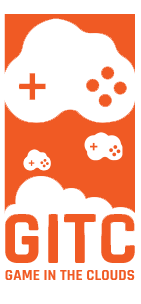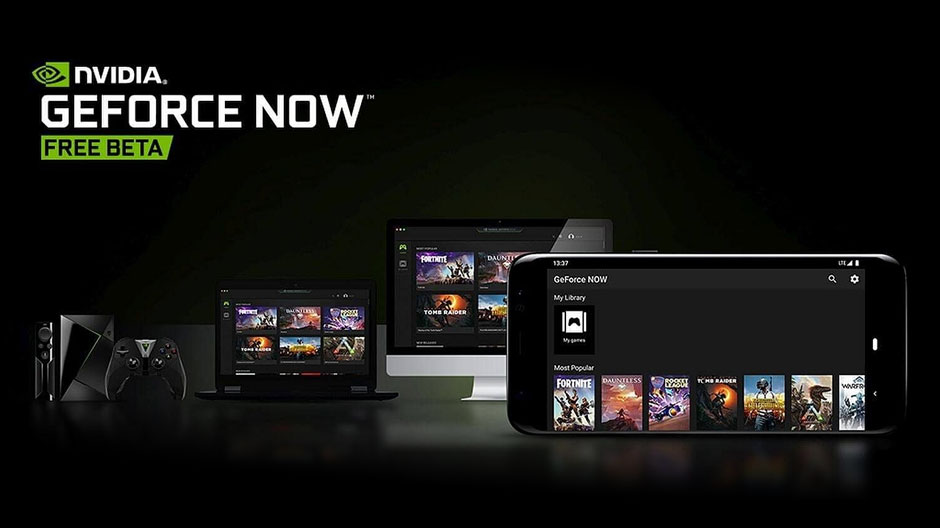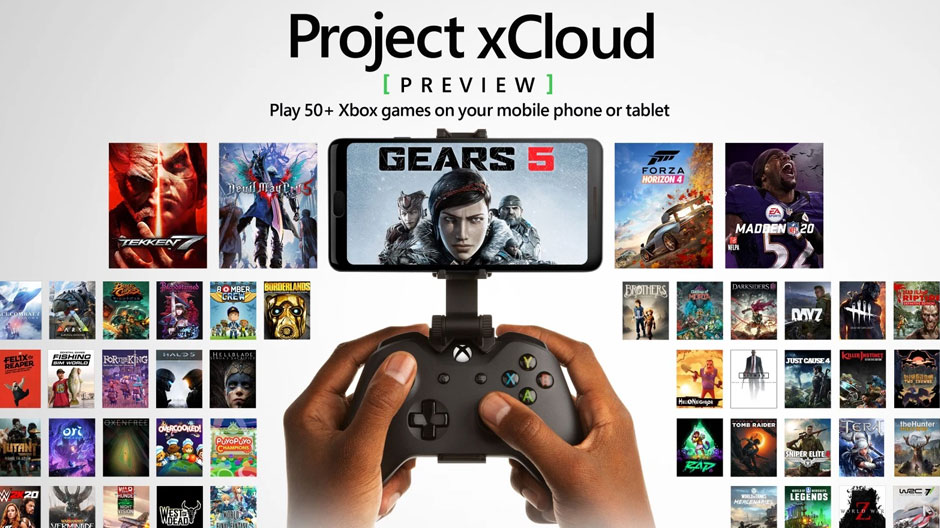
xCloud is Microsoft’s new cloud gaming service which launched on September 15, 2020, and with it, you can play Xbox One and Xbox Series X/S games directly on your phone or tablet using compatible controllers or direct controls on your touchscreen. At the moment, the latter is still under development, but there are still some games available with the touch-screen play option. With so many options to play controller-wise, we don’t know why you would use on-screen controls because, well….they suck! (or are we just old???) In any case, the touch-screen controllers are there if you
need them!
Although only a portion of the Xbox catalog is available, Microsoft plans for all of their games to be available for cloud play. As far as your actual Xbox console, unlike other services that are stand-alone like Amazon’s Luna or Google Stadia which are cloud offerings meant to replace a console altogether, xCloud has been created to run alongside your Xbox and won’t replace your gaming console, rather, it will make your gaming experience more versatile and portable allowing for easy transition from console to cloud gaming when you’re on the go and since it supports cross-platform game saves, this means that you can start a game on Xbox, and continue where you left off on the cloud and vice versa. Co-op gaming is also available, with one player playing via phone or tablet and the other on the Xbox One console.
With Microsofts xCloud service you can currently access a massive growing library of games with equipment that you probably already have somewhere collecting dust which makes the barrier of entry extremely low. Let’s take a step by step look at what you will need to easily get started with Microsoft’s cloud service.
Table of contents:
- Getting started with Microsoft xCloud by signing up for the service
- Getting started with Microsoft xCloud on PC/Mac
- Getting started with Microsoft xCloud on Android
- Getting started with Microsoft xCloud on IOS
- Controllers you can use with Microsoft xCloud
Getting started with Microsoft xcloud by signing up for the service
need content
Getting started with Microsoft xCloud on Android
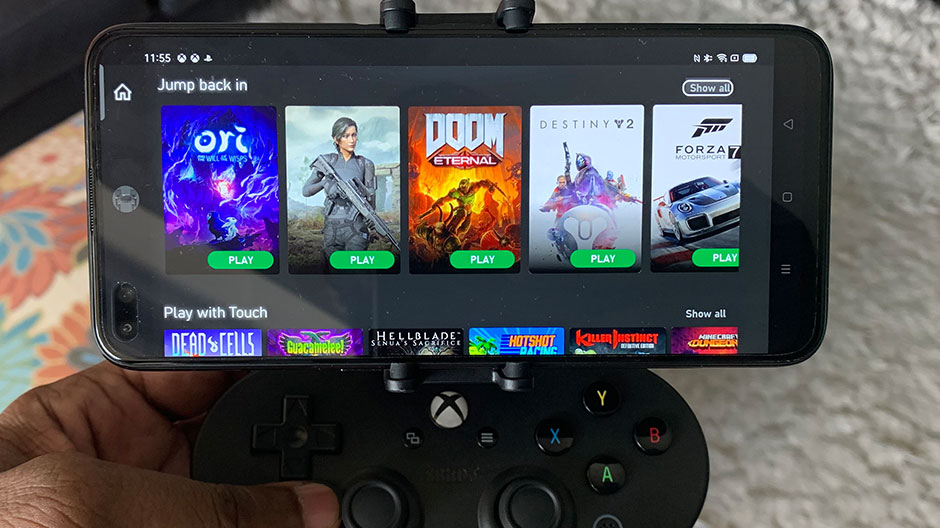
To get started you will need an Android phone running the Android 6.0 Marshmallow Operating system(or later) with Bluetooth 4.0 or greater as well(easy stuff). Then, visit the Google Play Store here: https://play.google.com/store/apps/details?id=com.gamepass and download the Xbox Game Pass App.
Once downloaded, install it and sign in using your Microsoft Xbox account. After that….well that’s it. You are now ready to play Xbox level, AAA titles on your mobile device of choice. Simply open the Xbox Game Pass app with the controller connected and you will see all the available games right on the home screen as shown on the image directly above. Select a game and off you go. Simple stuff.
Getting started with Microsoft xCloud on IOS
At press time Apple has been very strict on allowing outside cloud gaming services into their Apple App store ecosystem. However due to outcries of gamers across the world. Apple has eased up its iron grip somewhat. They have allowed cloud gaming platforms to run from web apps. Not a complete happy ending but we are getting there. Microsoft is working on an IOS web app version to allow IOS gamers to connect to xCloud. As soon as it becomes available and we finish with our tests, we will update this section of the article.
Getting started with Microsoft xCloud on PC

As of this writing, Microsoft has mentioned that xCloud for PC will launch sometime in 2021 through the PC Xbox app for Windows 10. We’re assuming that they will squeeze it into the existing app in some fashion. Probably somewhere around here(image directly above). Soon as it does, we will update this section of the article.
Controllers you can use with Microsoft xCloud

If you have a Bluetooth capable Xbox/Playstation wireless controller or similar, then you’re all set. All you need to do is pair it with your device of choice. If it pairs successfully then you should be able to play your xCloud games just like if you were playing them on a regular console.
If you need additional controllers or are looking for a more handheld type of experience, there are other options that give you a more mobile and comfortable experience. One of those being the Razer Kishi which will turn your phone into a Nintendo Switch style controller for around $99 dollars or so. Kind of like this:

Another option is the less expensive SN30 Pro by 8BitDo for around $45 dollars which will give you a Super Nintendo style controller that you can also use. If you decide to purchase the SN30 Pro, it comes with a nice phone mounting clip that looks something like this:

Remember though that as mentioned above, xCloud services work with almost any Bluetooth controller so if you have old PlayStation controllers laying about, or older Xbox controllers, they should work as long as they have the required Bluetooth version(4.0 and above). Make sure to try those before you spend the money.