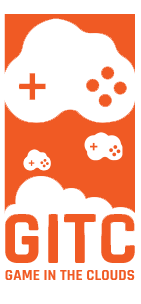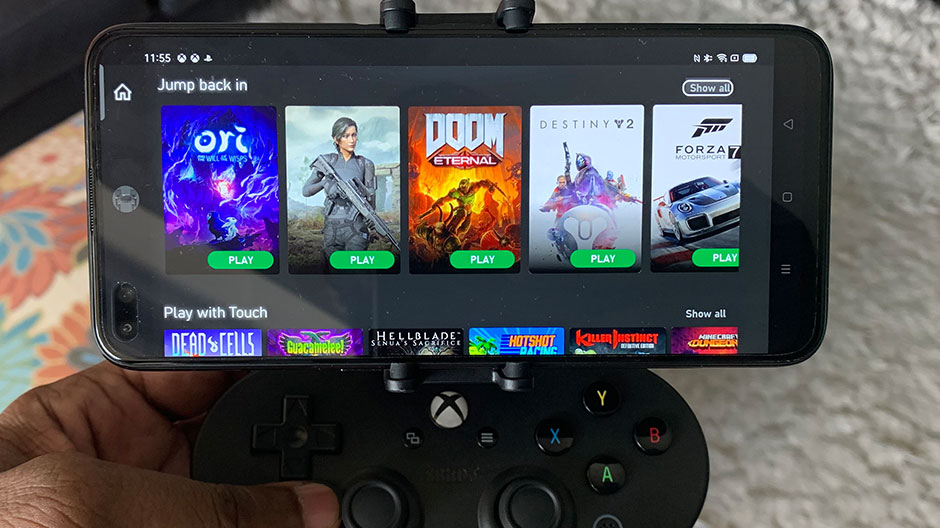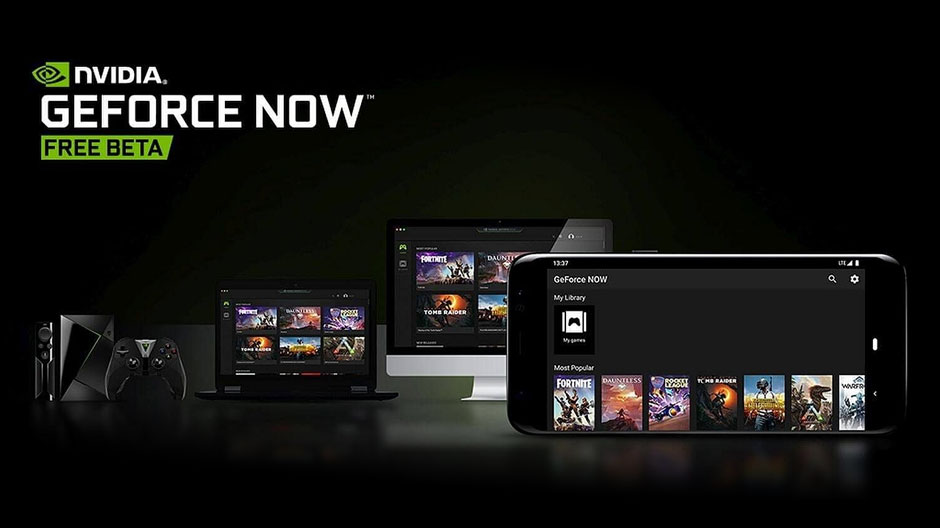Luna is Amazon’s cloud gaming platform that allows you to stream games directly to your devices of choice like a tablet or a browser etc., without the need for a gaming console like a Nintendo Switch or an Xbox and the like. Being that Luna is the newest kid on the block, however, it’s currently only accessible through early access for US players that have a Mac, iOS device, a PC, or a Fire TV stick. Unlike other cloud services, it isn’t available on Andriod just yet which is a bummer. This all said though, we don’t see this being an issue for too long as it would put it at a massive disadvantage compared to the other platforms. We expect to see a full Android roll out soon enough. In the meantime though, let’s take a look at how we can get started with Luna’s cloud service in its beta state.
Table of contents:
- Getting started with Amazon Luna by signing up for the service
- Getting started with Amazon Luna on PC/Mac
- Getting started with Amazon Luna on Android
- Getting started with Amazon Luna on IOS
- Controllers you can use with Amazon Luna
Getting started with Amazon Luna by signing up for the service(part I )
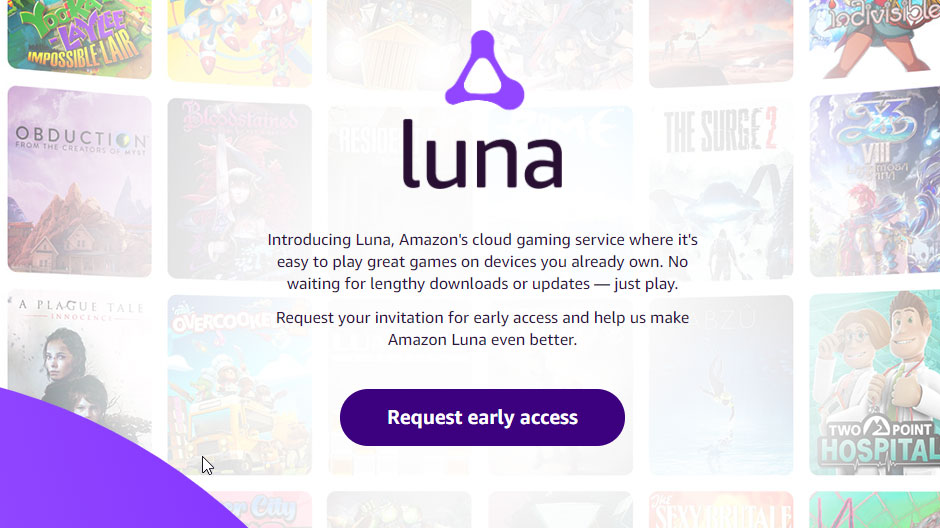
At the time of writing this article, the only way to gain access to Amazon Luna’s beta program is by registering for beta access on their website. We haven’t heard of anyone being unable to get the invite but you like any beta program it usually is random and you will probably experience a bit of delay in getting the email invite if you get one at all. Again it’s random
In order to sign up for the Amazon Luna beta program, the first thing you’ll want to do is to visit this address: https://www.amazon.com/luna/landing-page and click the “Request early access” button as shown in the image above. Once you click the button, you’ll have to answer a few questions via a gamer specific survey, as well as to let them know how fast your internet is. Pretty basic stuff here, short and sweet. We received our invite a few days after registering. The sooner you sign up the sooner you’ll get VIP access! (It’s not really VIP but it does make you feel exclusive).
Getting started with Amazon Luna by signing up for the service(part II )
Once you’ve received access to their cloud gaming service via your email, Amazon will direct you to the Amazon Luna Subscription sign-up page and as stated above, it cost $5.99 per month to play for now.
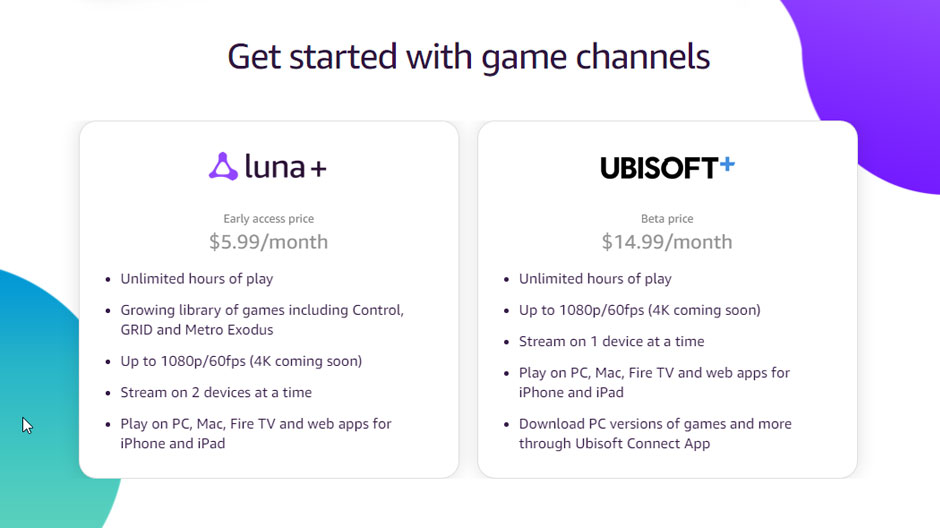
This is the testing phase price though. It will more than likely fall somewhere between 5.99 and 12.99 when it officially launches out of beta. 12.99 is the price for Amazon Prime per month and we can’t imagine it being higher than that. Our money is on the sweet spot of $9.99. But only time will tell.
Getting started with Amazon Luna on PC/Mac
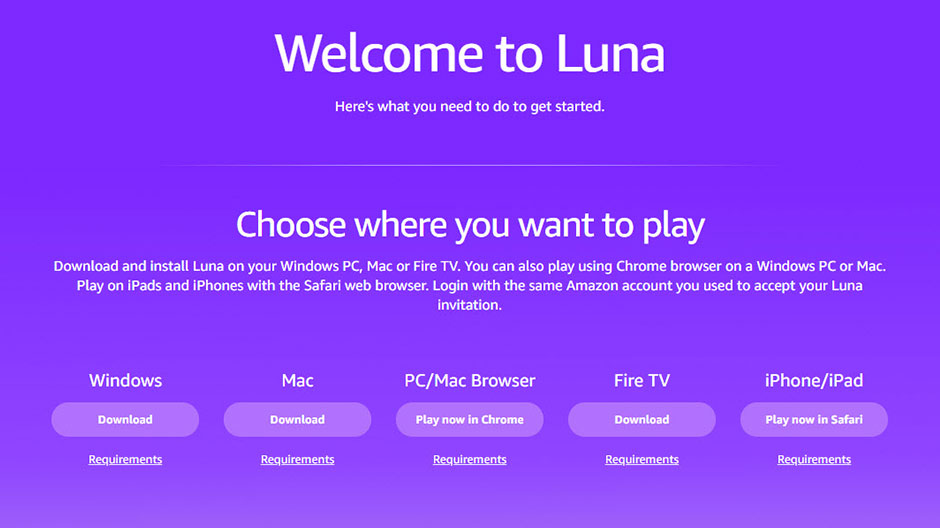
Once you pay for the service, you will be directed to a page with specific options for you. It will look something like this image shown directly above. Go ahead and select the platform where you plan on playing Luna and it will start a download of that specific game client. Where you choose to play doesn’t matter though. Simply select the client that best fits your playing method. It’s all the same. Once the client is installed on your device(s) of choice, simply launch it, select your game, and bam! your cloud gaming!
Please note: They don’t really make it clear but you don’t have to download and install anything at all. If you would like to play directly on your browser instead of downloading and installing a game client, simply head on over to this page: https://www.amazon.com/luna , select the game you’d like to play and it will automatically start playing right on your browser. Pretty cool. Also remember that again, since this is cloud gaming, you arent stuck to one TV or one device. You can also play on multiple devices too! neat!
Getting started with Amazon Luna on a Fire Stick or Fire Cube

It’s pretty cool that Amazon Luna is available on Fire TV. Most people at this point have one or several firesticks installed in their homes which makes Luna being available on Fire TV a natural entry point. The only thing to remember is that in order to use Luna on a TV, you need to have a firestick that is either of 2nd or 3rd generation or have a 4k Fire stick, or an Amazon TV cube.
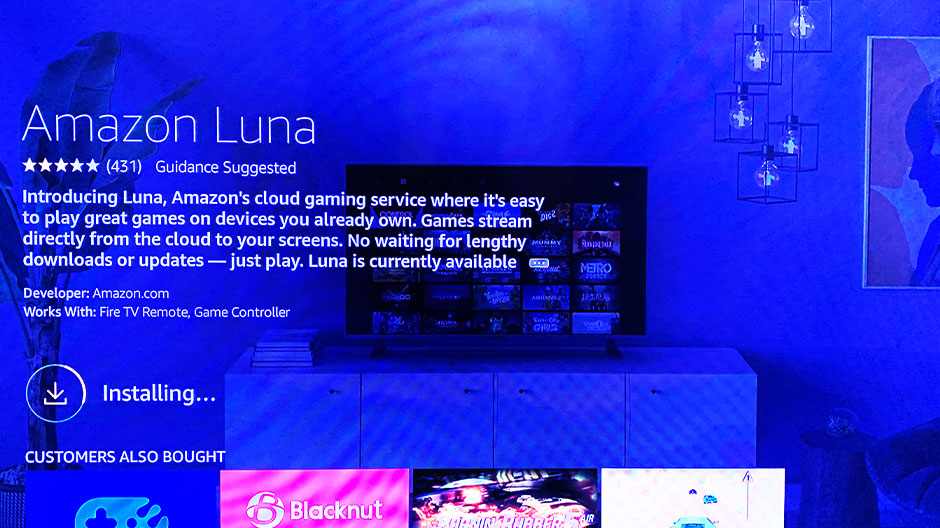
Installing Luna on your Fire Stick couldn’t be simpler. The first step is to go ahead and launch your Amazon Fire TV home screen. Once you are on the familiar home screen, simply select the magnifying glass in the top left corner and put in “Amazon Luna”. It should show up in the search results. When ready, download and install it.
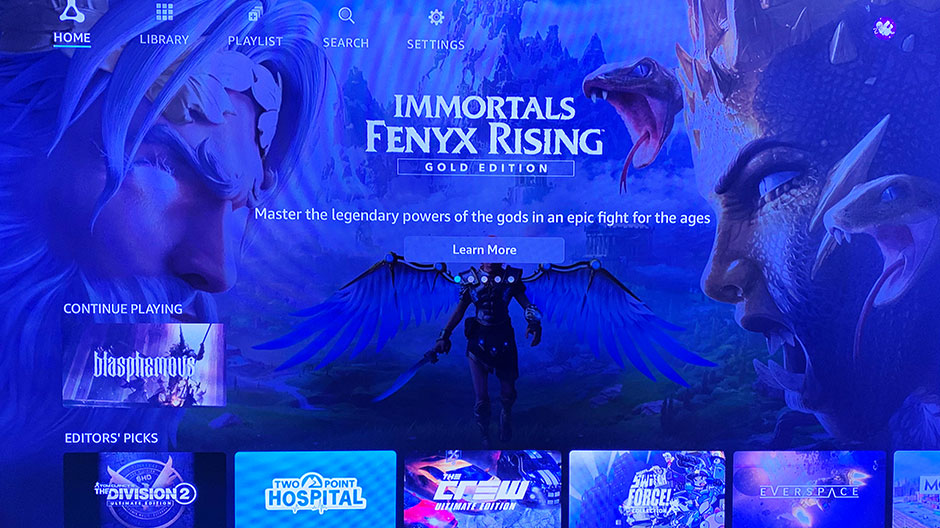
From here the process is quite simple. Once installed, go ahead and open the Luna app (sign in again if prompted) and proceed to THE CLOUD! If you purchased an Amazon Luna controller and set it up you can use it right away. A controller is required to play. You can use a PS4 Dualshock or an Xbox One controller as well which is always nice.
Getting started with Amazon Luna on an ios device
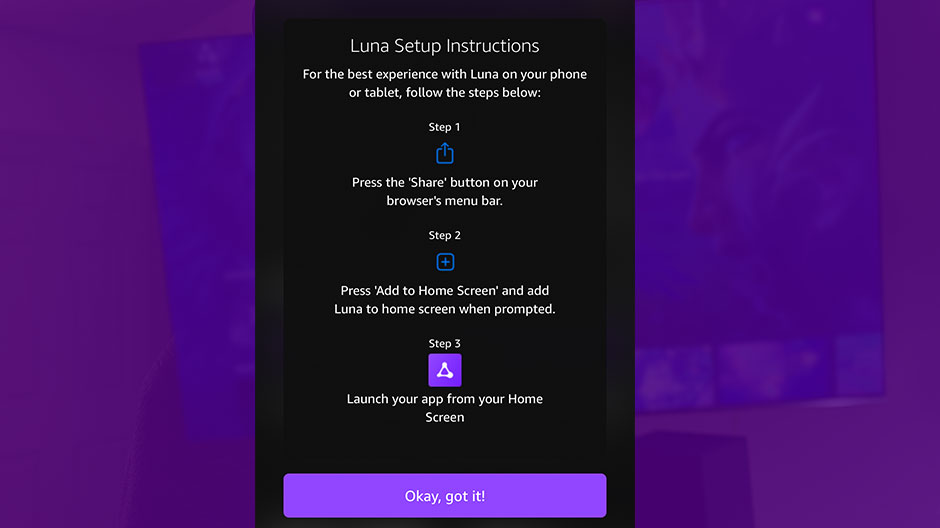
Getting started with Amazon Luna on an IOS Device isn’t a difficult process. However, it is a bit different than going the traditional route to download and install an application on your IOS device. For starters, you don’t go to the app store at all and instead, from your Safari browser(doesn’t work on Firefox IOS browser nor the Chrome IOS browser), visit this URL https://www.amazon.com/luna/ and log in as needed.
When you log in and try to launch a game from the IOS Safari browser, you will be presented with the following instructions via a browser pop-up (as shown above) which essentially gives you some basic instructions. You simply hit the share button on your browser and from it click the “add to home screen” button.
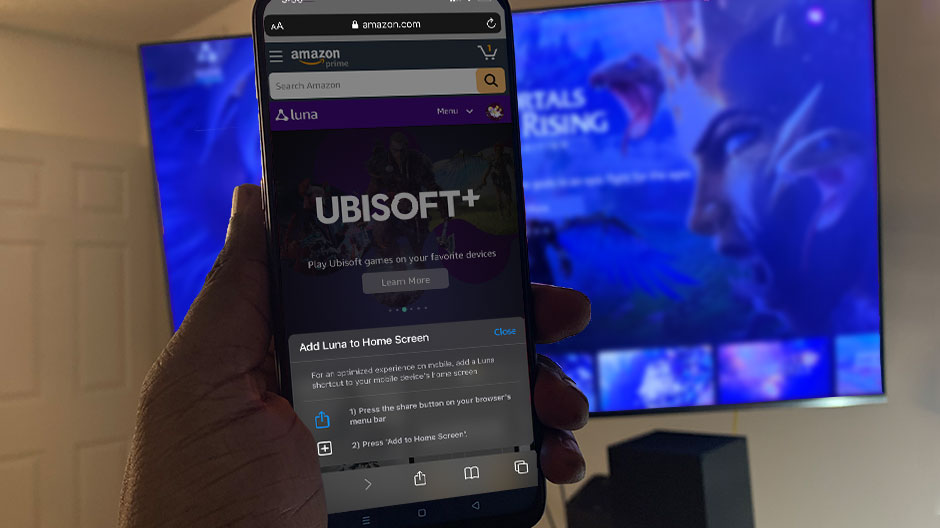
Once completed, the browser will place an icon on your phone’s home screen to which you can launch your games. Looks official too. You wont really notice much of a difference.
“Add Luna to Home Screen” with the following instructions listed below(shown in the above image).
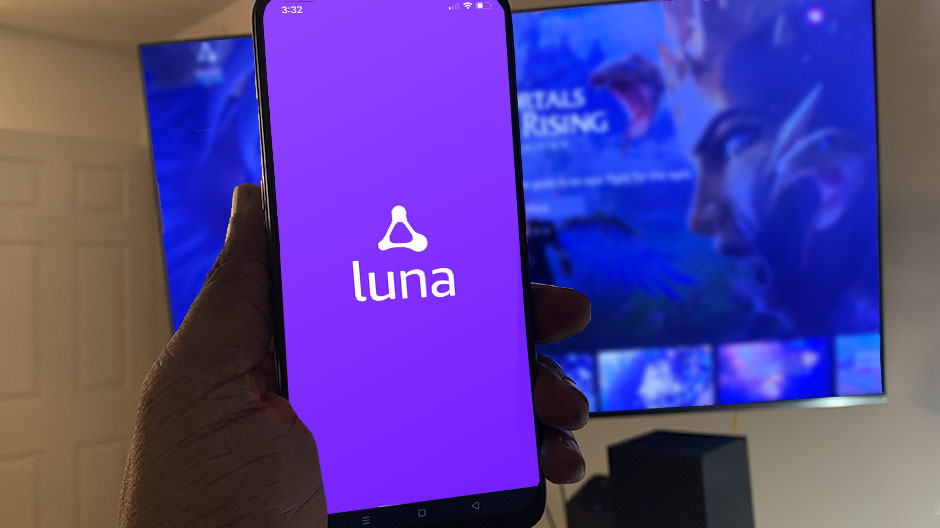
From here the process is quite simple. Choose a game tile and hit the big Purple button that says “Play Now”. If you purchased an Amazon Luna controller and synced it to your device you can use it right away. There is an optional phone/iPad clip to make it a little bit more comfortable depending on where you are playing. Either way though, a controller is required at present time. Touch controls are not available.
Controllers you can use with Amazons Luna cloud service

When Amazon Luna was first announced you were limited to only using their Amazon-branded premium $49.99 controller… ouch! You could also use a mouse and keyboard but as we all know that takes some getting used to and depending on the game, It’s tough! (looking at you Assassins Creed!). Thankfully Amazon was quick to rectify this by enabling the tried and True Controller Kings(PlayStation 4 Dualshock Wireless controller and the Xbox One Controller). Aside from the Luna controller obviously, you can use any of these and be fine.