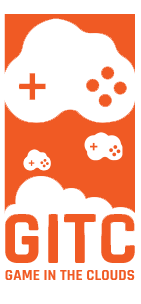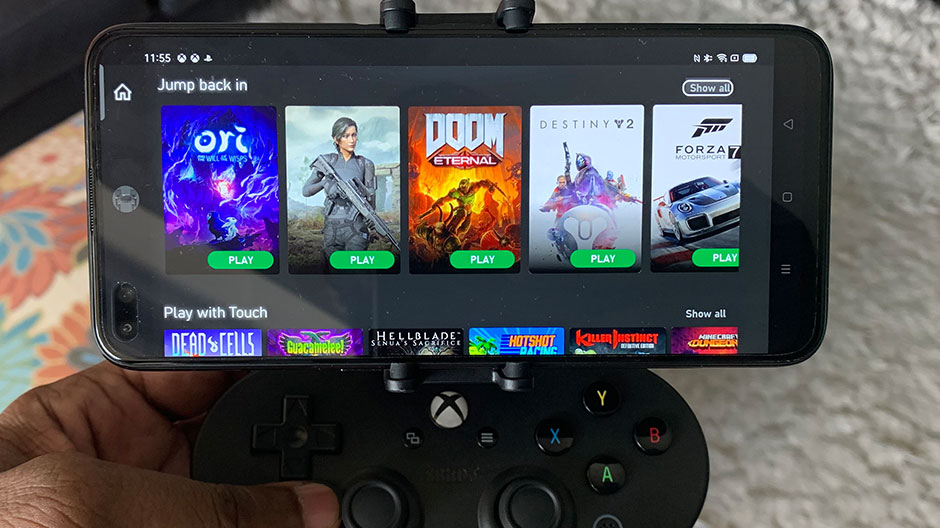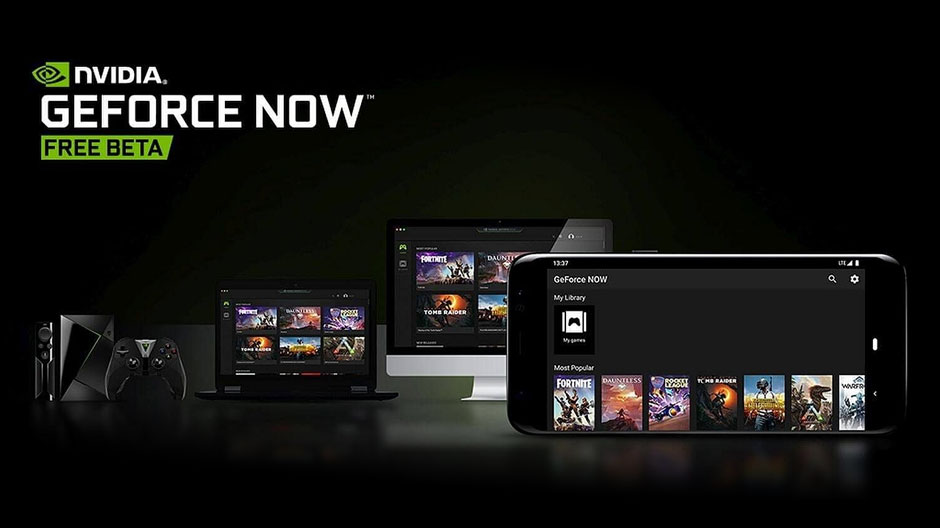Like some of its competitors, Google Stadia lets you game via the cloud using any number of devices like a computer (doesn’t even have to be a gaming PC), tablet, smartphones, TVs, etc., without the need for traditional gaming hardware like a gaming console. Alongside a subscription to Stadia Pro for only $10 a month, you have access to their entire game library which comes with paid and free games as well.
(Side note: to play on your TV, you will need a Chromecast Ultra, but it’s super tiny and way less bulky than a traditional console, so we’re calling it a win. Oh, and it’s cheap too. More on this below)
Step by step, let’s go through what you will need to get started with the Google Stadia cloud gaming service.
Table of contents:
- Getting started with Google Stadia by signing up for the service
- What controllers can I use with Google Stadia
- Getting started with Google Stadia on PC/Mac
- Getting started with Google Stadia on your TV using a Chromecast Ultra
Lets get started with Google Stadia by signing up for the service
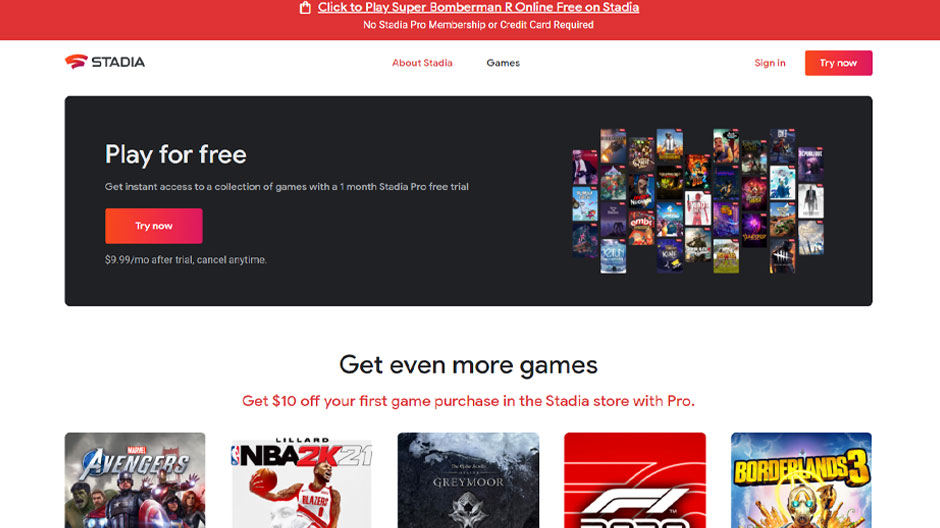
To get started, first, you will need a subscription in order to access Stadia’s game libraries which come with a decent selection of games (and more added each month) alongside other benefits including free games and discounts. If access to freebies and a catalog of games like Assassin’s Creed and Destiny 2 isn’t enough, you also get the first month of your Stadia Pro subscription for free. Simply visit them here at https://stadia.google.com and sign up.
What controllers can I use with Google Stadia?

The awesome thing about cloud gaming is that you have a wide range of controllers that can be used and probably already have, especially if you’re a gamer. This makes the barrier of entry into Cloud gaming extremely low. You aren’t limited to their own branded Stadia controller. Pretty much any controller that you’ve used within the last 6 years should work just fine! That means Dualshock 4 controller, Xbox One, Xbox One Elite, Xbox 360 controller AND wait for it… Switch Pro controller! (The switch controller might just be one of the best out there outside of the big 2 which are the Xbox and PS4 controllers).
Now with the good news of compatibility out of the way, we have some slightly bad news as far as limitations. When using a Chromecast Ultra to play Stadia on your TV, you are limited to ONLY playing with a STADIA branded controller via WIFI. None of the other aforementioned controllers will work at the present time. To be clear, this limitation is only when playing Stadia on a TV.
Getting started with Google Stadia on PC/Mac(playing directly in your browser)

Ready to Play Google Stadia on your PC/MAC? It’s super simple. Assuming you have signed up for the service and connected your controller to your PC/Mac, all you need to do is click this link https://stadia.google.com/home which will take you to the Google Stadia home page where you can go ahead and log in. Once logged in, you’ll be able to see their library of available games as well as games you can purchase. Simply select a game and it will just start.
For easier access, go ahead and place the Stadia bookmark on your bookmarks bar which will allow you to find it easily when you are ready to play the next time. Aaaaand that’s it!
Getting started with Google Stadia on your TV using a Chromecast Ultra
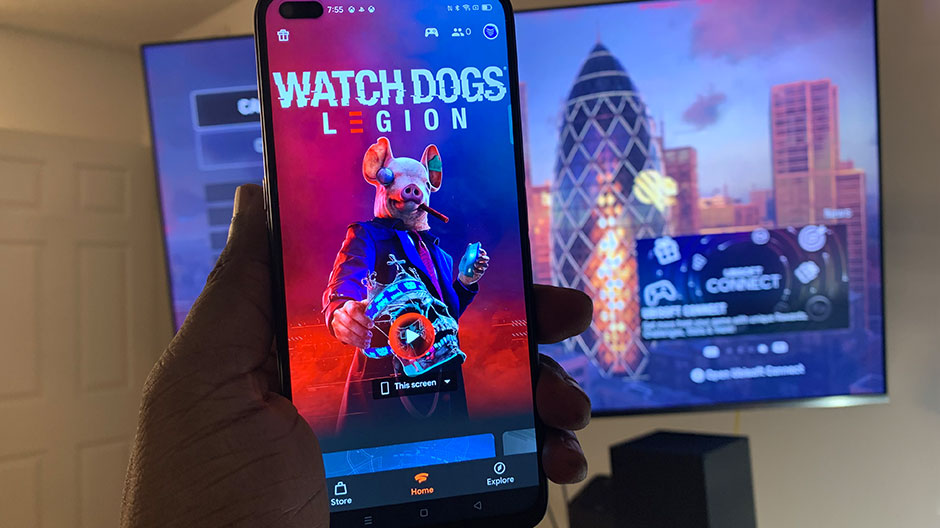
If you want to play Stadia on your TV, you will need to purchase the PREMIERE EDITION of Stadia which comes with the controller and a Chromecast Ultra in one package(located here).
Assuming you have your Chromecast ultra ready, plug it into any of HDMI ports on your TV and then connect it to the internet either via an ethernet cable or wifi. Once connected to the internet, update it to the latest version. Chromecast will then present to you with the steps needed in order to game on your TV. Please note that since the steps and technology constantly change, we will list the general steps below.
On your mobile phone or tablet (Android 6.0 and above for now), you will need to download and install the following 2 items from the Google Play Store:
- A. Google Home application(Found here) which will tie your mobile device to your chromecast.
- B. The Google Stadia app which you can find here.
Please note: that you can use an IOS device as well to set things up. You just can’t game on it.
Once the above setup is done and you have installed everything, follow the prompts that the TV gives you. It will link your Stadia mobile app to your Chromecast. At some point in the setup process, Google Home will ask you to name the device the Chromecast is currently connected to (remember this name. In my case, I called mine “Whereever I want it TV“). Continue with the process and finish the setup.
Assuming you followed all the prompts in order, open your Stadia application on your phone and you will see the following dropdown in the middle-lower part of your screen. When clicked, it will give you a list of available devices for you to stream your game to. The name you gave your device should show up there. For me, since I named mine “Whereever I want it TV”, then this is the name that appeared in the dropdown. Like so:
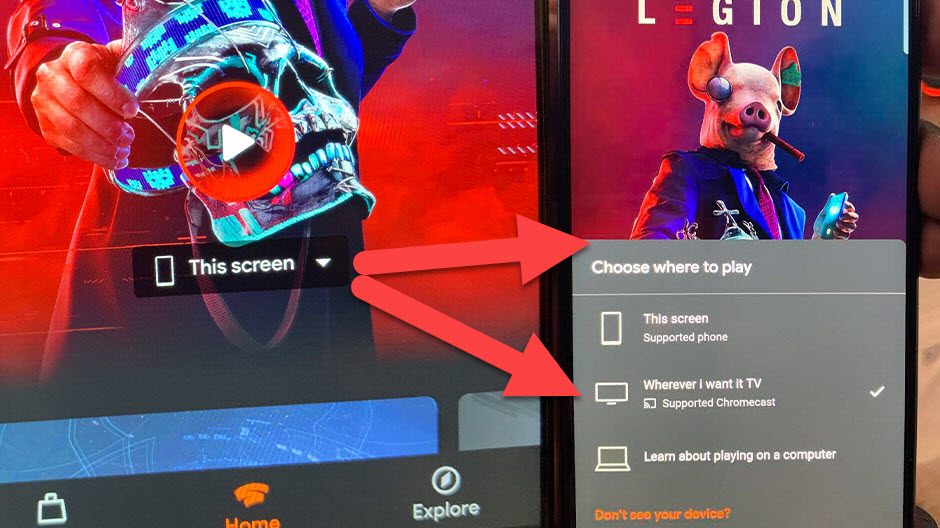
Select the name you gave your tv from your dropdown and it will send the game picture/signal to your Chromecast(TV). From there, link your Stadia Controller with your Chromecast Ultra, and that’s it. You are good to go.
PLEASE NOTE: If you need assistance with, or are having issues connecting your controller to your TV, check out this article here which speaks about troubleshooting your controller’s connection to Stadia. Note that although the title of that article is “HOW TO CONNECT THE STADIA CONTROLLER TO A PC FOR WIRELESS GAMEPLAY“, it’s the same exact troubleshooting steps as connecting the controller to your Chromecast(TV).
You can also check out this article here which speaks about the controller’s status lights and what they mean in regards to connecting Stadia controllers to other devices.