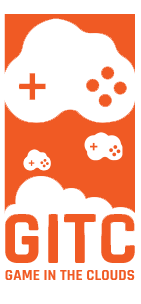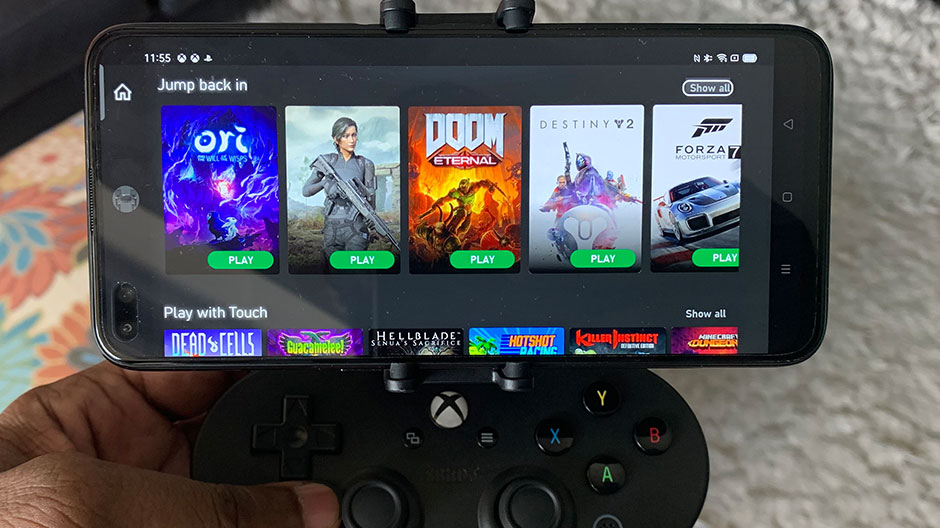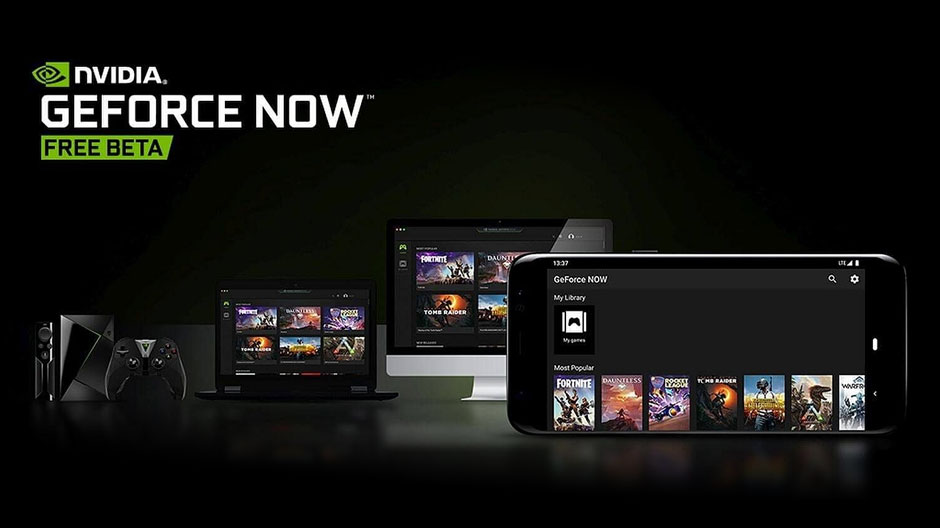The GeForce Now service, like some of the other popular options available in the market right now (Stadia, xCloud, Luna, etc), is a cloud gaming service that allows you to primarily play your PC games over the cloud without the need for a gaming PC. Getting started with Geforce Now is not difficult at all but the ways to access the service vary a wee bit based on where you would like to play. Here is a quick table of contents to help you navigate the article as needed.
- Getting started with GeForce Now by signing up for the service
- Controllers you can use with GeForce Now
- Getting started with GeForce now on PC/Mac
- Getting started with GeForce now on Android
- Getting started with GeForce Now on IOS
Getting started with GeForce Now by signing up for the service
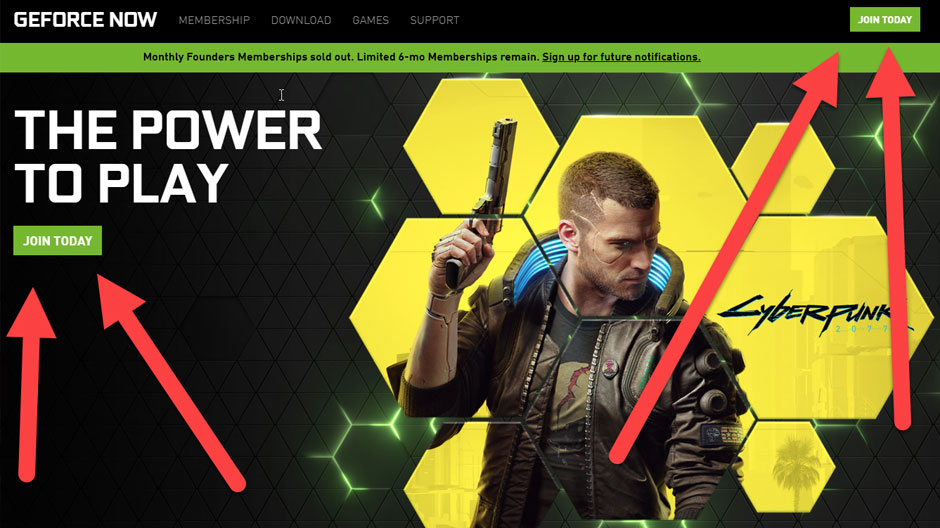
Before you can start gaming, you need to download the GeForce Now client to your preferred gaming device. You also have to sign up for an Nvidia account(or log in if you already have one). Head on over to https://www.nvidia.com/en-us/geforce-now/ and click the join today button as shown directly above(red arrows). It will take you to the service section of their website which contains the following membership options.
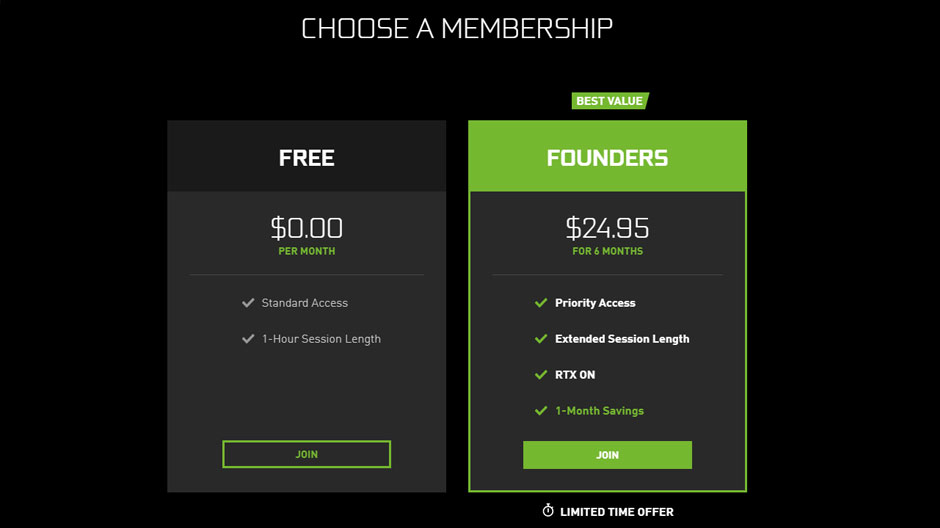
Go ahead and select the option that best suits you although we recommend the free tier. This way you can play with it a bit, test it out and enjoy it without paying a cent.
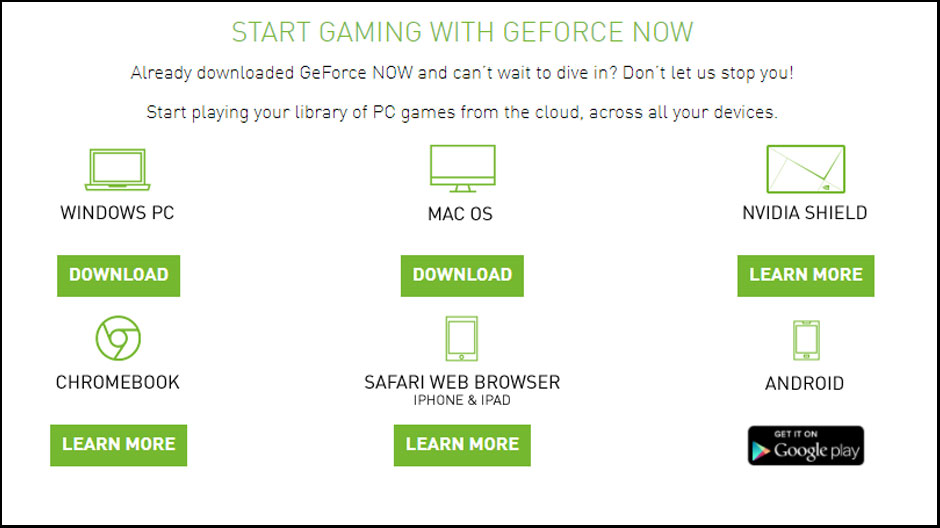
Once completed, you will be given options to install GeForce Now on your preferred device(s) as shown directly above.
What controller can I use with Geforce Now?
Thankfully, you can use a variety of controllers like the PS4 Dualshock controllers, Xbox controllers, etc. but unlike Microsoft xCloud which has allowed for onscreen controls, Nvidia does not have this offering(at least yet). But with so many controllers being compatible, we don’t think you really need the onscreen controls anyway.
Getting started with GeForce Now on the PC
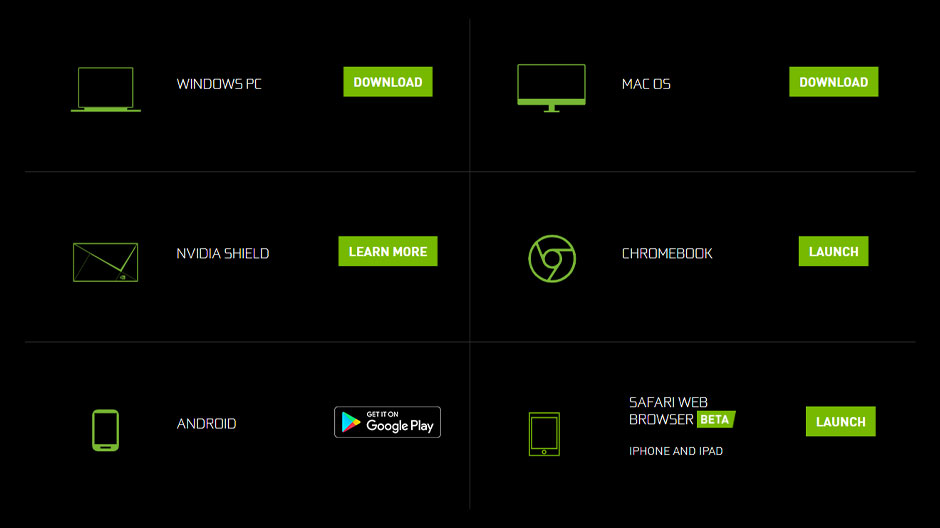
Getting started on your PC is pretty simple and it begins with visiting the GEFORCE NOW section of the NVIDIA website located here: https://www.nvidia.com/en-us/geforce-now/. Once inside, go ahead and click on the DOWNLOAD button at the top of the page which will take you to the downloads page. From there, click the “Windows PC” option and begin your download.
When the download is complete, simply run it, install it, and done. Once logged in to the app, you will see a library of games that you can play. Select the game you’d like to try, hit “play” and the game will launch right then and there on the the client.
Getting started with GeForce Now on an Android device
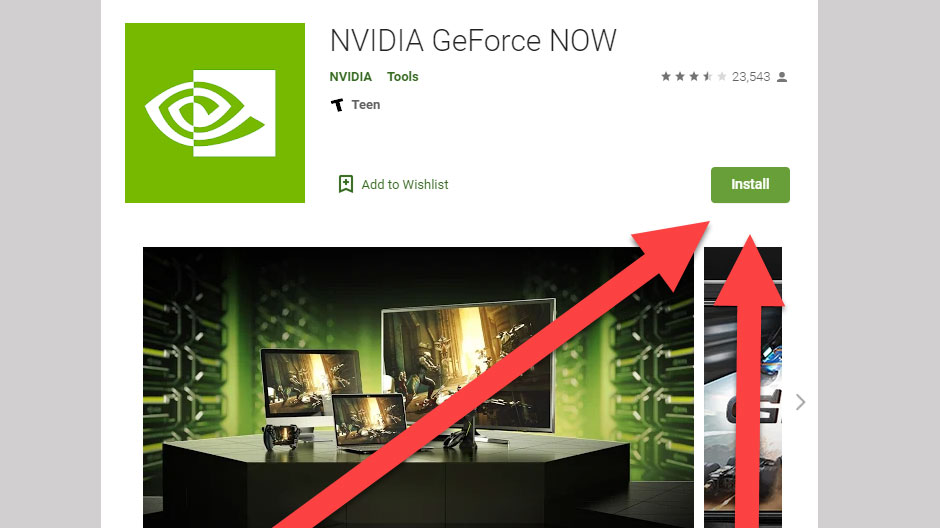
Assuming that you have followed the steps above(as far as logging in and registering for an account etc.), then getting started on your Android Device isn’t difficult at all. In fact, if you’ve ever downloaded an app on your device before you’re already 99% of the way there! Simply head on over to the Google Play Store, search for the “GeForce Now App” and download it. Once the download is complete, install it like normal. Thereafter, log in and start playing right on your device of choice. That’s it! Doesn’t get any simpler than that.
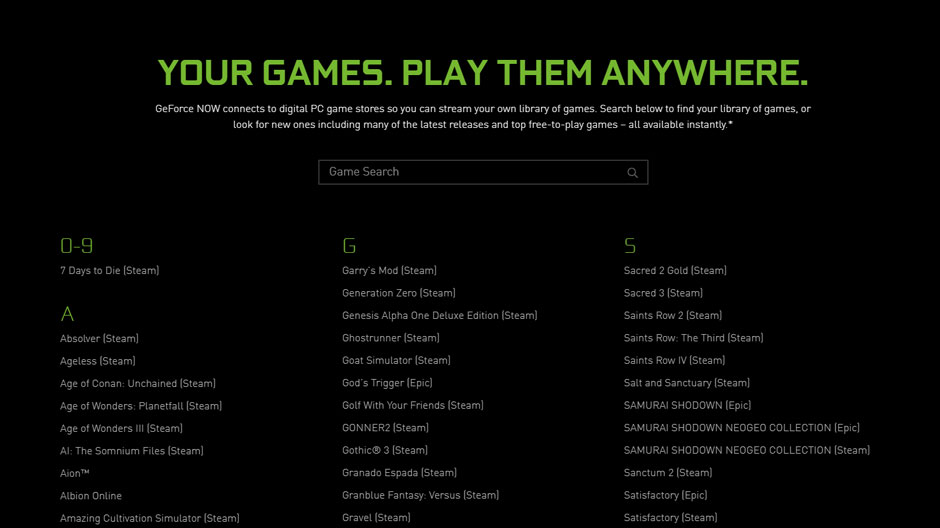
One thing to keep in mind though is that as of this writing, not all games that you have and/or own on Steam/ Uplay, etc., are available to play on the service. For a full up-to-date list of the available games on GeForce, click on this link: https://www.nvidia.com/en-us/geforce-now/games/ . If you see your game on this list then it is available for cloud play. If you don’t see your game on this list then the other way to play it remotely is to play it through Steam Link.
Steam Link isn’t in scope for this article(but we won’t leave you hanging). Installing Steam Link and using it is not difficult at all. Follow the exact steps as mentioned directly above but instead, download Steam Link from the Google Play Store, install it, log in, and there you will see your ENTIRE game library. Pick a game and BAM, you are playing on your remote device.
Getting started with GeForce Now on an IOS device
Getting started with GEFORCE NOW on your IOS phone or tablet is a little different than the other platforms. Since Apple is operating and pushing their own gaming service called Apple Arcade, it doesn’t allow 3rd parties companies to have game stores within their Arcade game service and because of this, you have to install things a wee bit differently.
To get around this, Nvidia(parent company) has developed and released a BETA application that can run the GeForce gaming app directly off of a mobile browser(IOS Safari only). Once you follow the steps we will outline below, you will end up with an app icon on your mobile phone’s home screen that will look something like this:
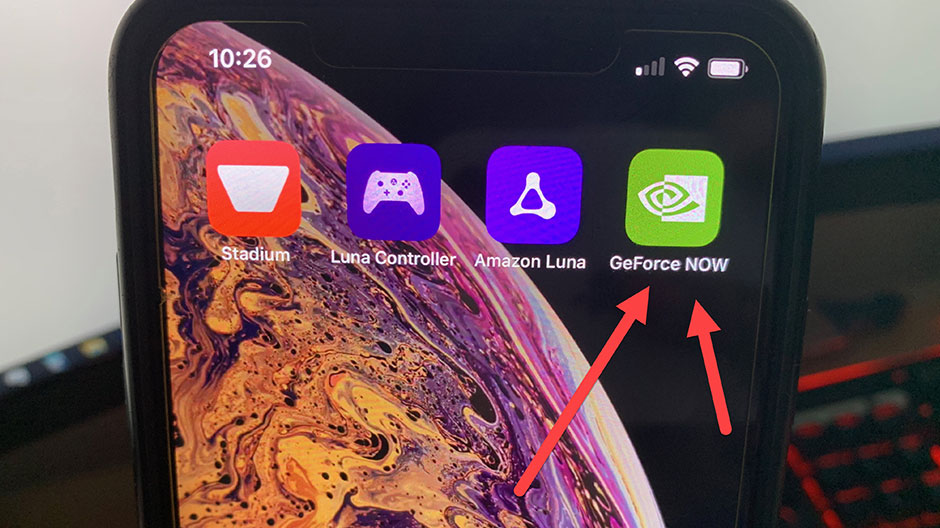
To get started, open the Safari browser on your iOS phone or tablet and visit this address: http://beta.play.geforcenow.com/, where you will find the homepage with the following instructions:
- Step 1 – Tap the ‘Share’ button on the tool bar
- Step 2 – Select ‘Add to home screen’ from the menu
- Step 3 – Launch GeForce NOW from your home screen
Once completed you will now have a new GeForce Now application tile added to your IOS device as shown in the above image. Simply tap it like you would any other app and that’s it. You are now cloud gaming Console level games on your phone/tablet through the power of the cloud. Awesome!
Please take note that this will only work on the IOS Safari browser. if you do this process in any other browser that is not IOS Safari, you will get a message that reads “Your device is unsupported”. So make sure you use the mobile Safari browser for this. The main reason for this is that the Safari browser has the ability to add icons from a website to your phone’s home screen, thereby treating certain webpages as applications. This feature is what we will need in order to run GeForce on IOS.