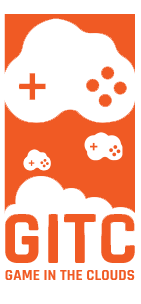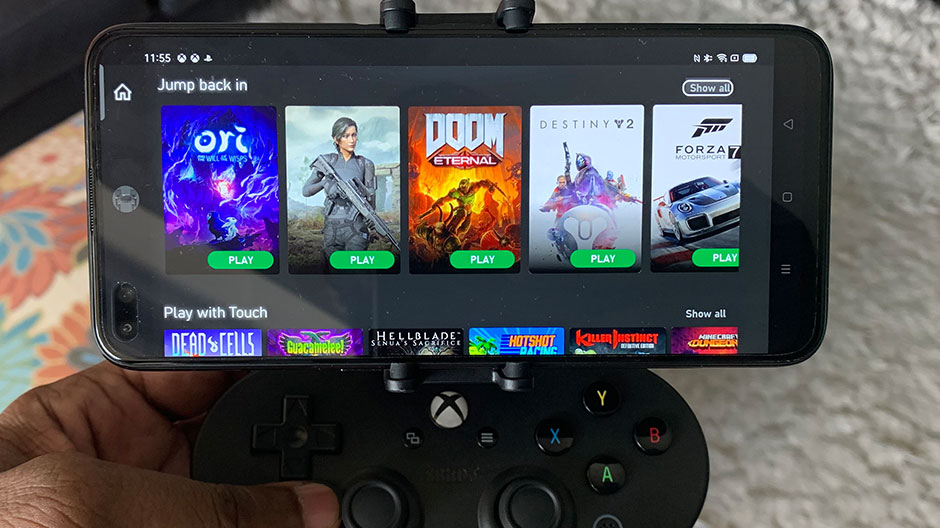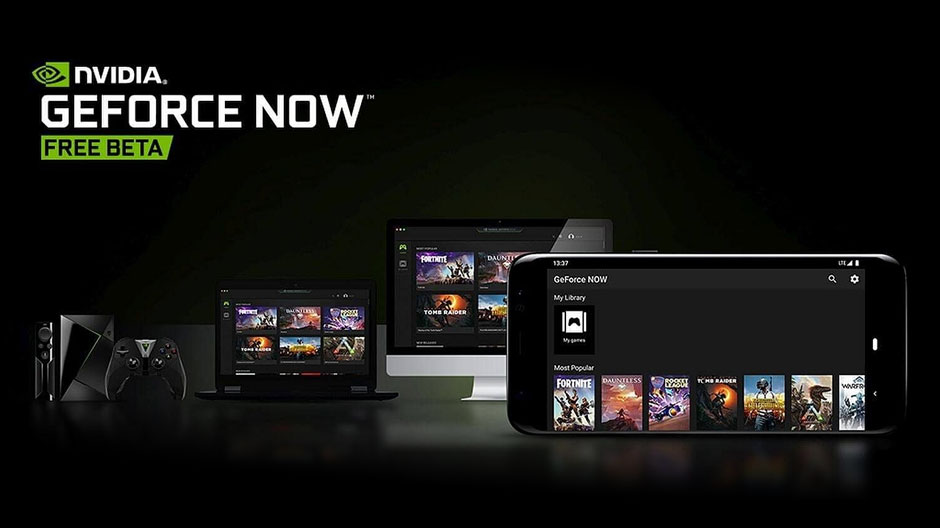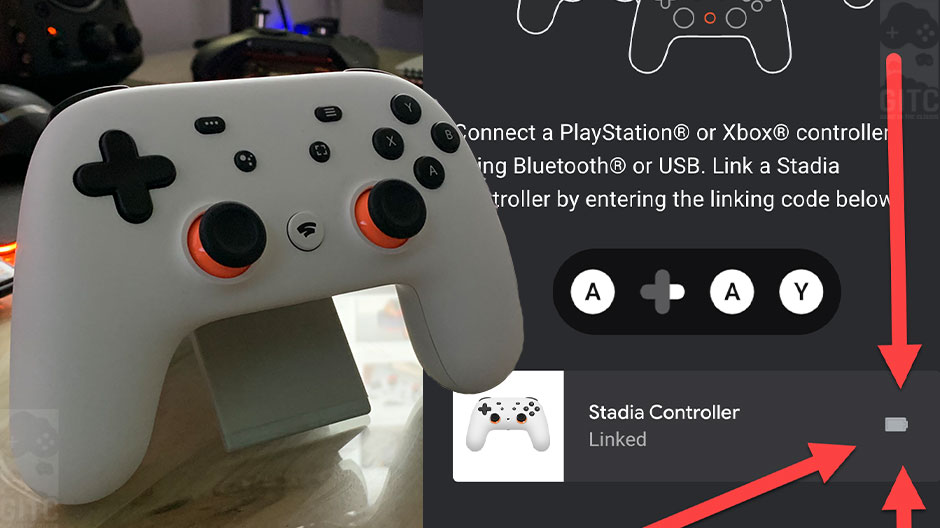
There is nothing worse than being heavily invested in a gaming session when suddenly your controller stops responding and shuts off in the middle of your game. All of a sudden while you are trying to replace the batteries or trying to find the charging cable, you see the enemies closing in plotting your demise… AGGRAVATING!!!
Unfortunately, this is common in a world with wireless controllers. As gamers, we need a way to check the battery status of our controllers and although not a hard thing to do, it’s not readily apparent sometimes.
To check the battery status of your Google Stadia controller on your PC or Mac
while in the Stadia dashboard, or whilst in-game, Simply press the Stadia home button on your controller…

which will launch the side menu overlay inside of the Browser window area(as shown below).
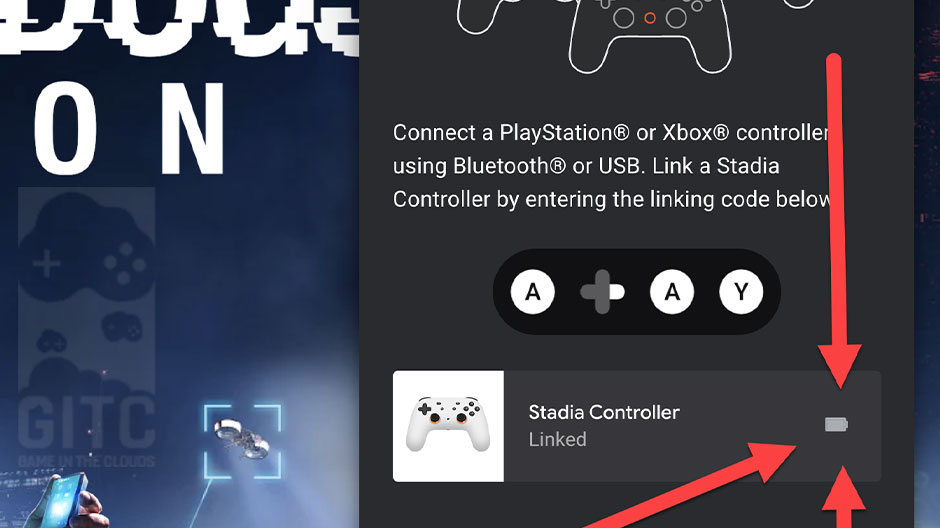
You will instantly see your active linked controller with the battery status right next to it. Depending on whether you are gaming on your phone/pc browser the process is the same.
Please Note: You will not get your controller’s battery status, nor will you get a charging battery icon like the Xbox or Playstation when your controller is connected to your PC/device with the USB-C wire. To make it even weirder, when you hit the Stadia HOME button, it opens the sidebar(without the battery icon) and at the same time, it launches STEAM BIG PICTURE mode(for me). So be aware of that if you are connected with a wire.